SPECapc™ for Solidworks™ 2020 Benchmark Run Rules

SPECapc for SolidWorks 2020 is performance evaluation software for vendors and users of computing systems running SolidWorks 2020 CAD/CAM software.
The benchmark consists of nine graphics tests and two CPU tests. The graphics-oriented tests use three SolidWorks view settings -- RealView, Ambient Occlusion and shadows -- in combination with shaded and shaded-with-edges display styles. Drawing mode is also measured. Four CPU tests within the benchmark perform rebuild, simulation, conversion and Visualize CPU rendering. The benchmark features 10 models, with the largest containing 4.75 million triangles.
Features exercised in the SPECapc for SolidWorks 2020 benchmark are Order Independent Transparency (OIT), a modern methodology for quickly displaying transparency, and Full-Scene Anti-Aliasing (FSAA) for higher-quality visuals. The benchmark can be run with either the default anti-aliasing method (edges/sketches only) or with FSAA.
This document outlines the system requirement, initialization and execution steps required for a rules compliant run of the benchmark.
Benchmark System Requirements
- Dassault Systèmes Solidworks 2020 Service Pack 4 or greater, fully licensed. Enablement for SolidWorks graphics hardware-dependent features such as RealView and OIT are baked in the application and support for new graphics hardware is added via Solidworks service packs. For this reason, SPECapc has deviated from its norm of requiring a specific service pack when running the benchmark. Please be aware that performance may differ between service packs so the best comparison is with the same version of service packs.
- An installed and licensed version of Visualize.
- Sufficient Solidworks licensing to run simulation within Solidworks.
- If Visualize or Simulation licenses are not available, the CPU tests cannot execute. The GPU tests can be run alone by unchecking the CPU test enable checkbox in the GUI.
- Microsoft Windows 10 64-bit as supported by Solidworks
- Windows Display scaling set to 100%
- Minimum 1920 x 1080 display resolution
- Minimum 8GB of system memory
- Graphics hardware that fully supports Solidworks features RealView, Ambient Occlusion and OIT transparency
Solidworks 2020 does not support OIT transparency for all graphics hardware, and will instead use an older style transparency. Non-compliant results cannot be compared to compliant results.
Benchmark Initialization Requirements
- Start Solidworks 2020.
- Open any model.
- Right click on the menu bar and unselect all menu bars that are selected, commonly Assembly, Sketch and Task Pane.

- Select Tools -> Options and click the Reset… button to set the application settings to their default.

- Select “Reset all options” when prompted

- Exit Solidworks. If prompted to save the file, select “Don’t Save” so you don’t modify the model, only the application settings.
Benchmark Execution
- Set display resolution to a minimum of 1920 x 1080.
- Reboot the benchmark system.
- From the Start menu, select
Start -> SPECapc -> SPECapc SolidWorks 2020
This will bring up the benchmark interface and allow the user to select the anti-aliasing setting with which the benchmark will be run.
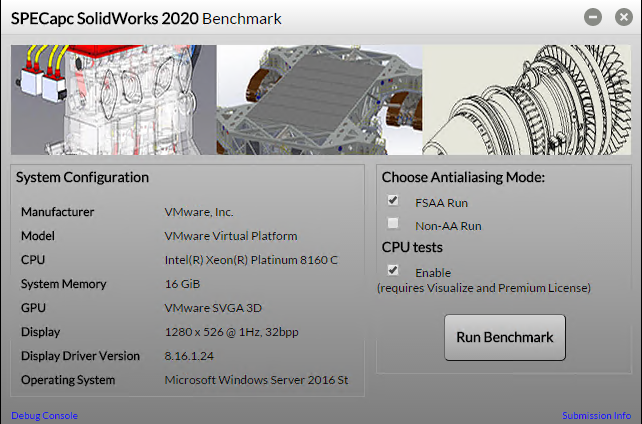
- (optional) If submitting results to SPEC, click on the “Submission Info” link in the bottom right hand corner of the benchmark interface to enter all information in this form BEFORE running the benchmark.
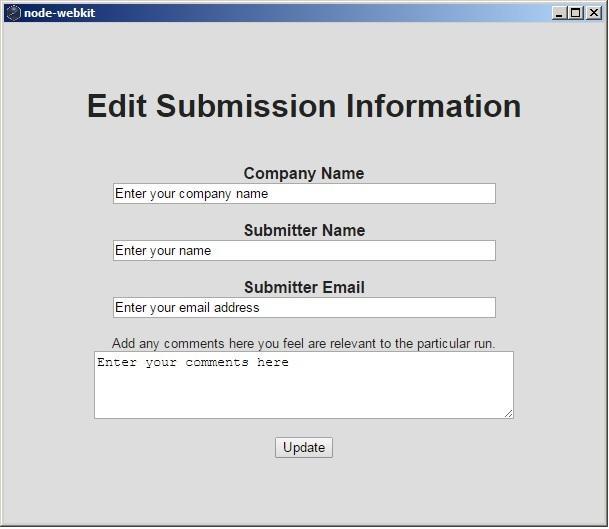
- As the benchmark runs, do not interact with the system.
- Ensure that nothing is obscuring the SolidWorks window, including taskbar, application pop-ups, and other applications.
Benchmark Results
- When the benchmark is complete, the results will be displayed, filename apcSwResults.html, in a folder named results_[FSAA|NOAA}_<timestamp in form YYYYMMDDTHHMM>, located in the benchmark install location, along with screen grabs and additional details from the benchmark run.
- The SolidWorks feature of Order Independent Transparency (OIT) for use in transparency is required for the benchmark, so ideally one should visually verify that it is supported before running the benchmark. OIT is a modern graphics methodology for quickly displaying transparency. SolidWorks does not support all graphics hardware to use OIT transparency. The benchmark is not able to automatically determine if OIT is enabled, so the user must visually confirm. To do this, either run the benchmark and compare the snapshots afterwards, or open the teapot model before running the benchmark.
- Open SolidWorks with the teapot.sldprt model at the default location
C:\SPEC\SPECapc\SolidWorks2020\SW2020Models\TeapotOIT\
OR run the benchmark where the teapot snapshot will be located in the default location
C:\SPEC\SPECapc\SolidWorks2020\results_[FSAA|NOAA}_timestamp\snapshots\
- Compare the location of the shapes inside the teapot to the reference image, OIT_On_Teapot.png, at the default location
C:\SPEC\SPECapc\SolidWorks2020\SW2020Models\TeapotOIT\
- If OIT is enabled, the sphere and torus will appear inside the purple squiggly shape. As the teapot is rotated, the object should appear in the same relative location to each other, i.e. the sphere will always appear inside the purple squiggly shape.

Benchmark Results Submission
To submit benchmark results for review by SPEC and after acceptance, to be posted on www.spec.org, a benchmark package must be prepared to be uploaded to SPEC.
The submission must include all directory and files located in the results folder. The results folder is created by the benchmark with the following naming convention:” results_”[FSAA|NoFSAA}”_”YYYYMMDD”T”HHMM.
The submission zip file name must contain apc_solidworks2020, contain all lower-case letters and not contain “.” except prior to the zip file extension. The initial file version is v0. Resubmitted files must increment the version number. Example: <company>_apc_solidworks2020_v0.zip
The submission must include a run with FSAA disabled, and may optionally include a run with FSAA enabled.
All GPU and CPU tests must be run for a valid submission.
In Memory Of
SPECapc thanks Mike Cripps, a graphical applications technology director for Dassault Systemes SolidWorks, for his ongoing work supporting the SPECapc for SolidWorks benchmark. Mike also served as a company representative in the early days of the SPEC Graphics Performance Characterization group (SPECgpc). He passed away in late June 2018, but will always be a part of the SPEC/GWPG family. 
